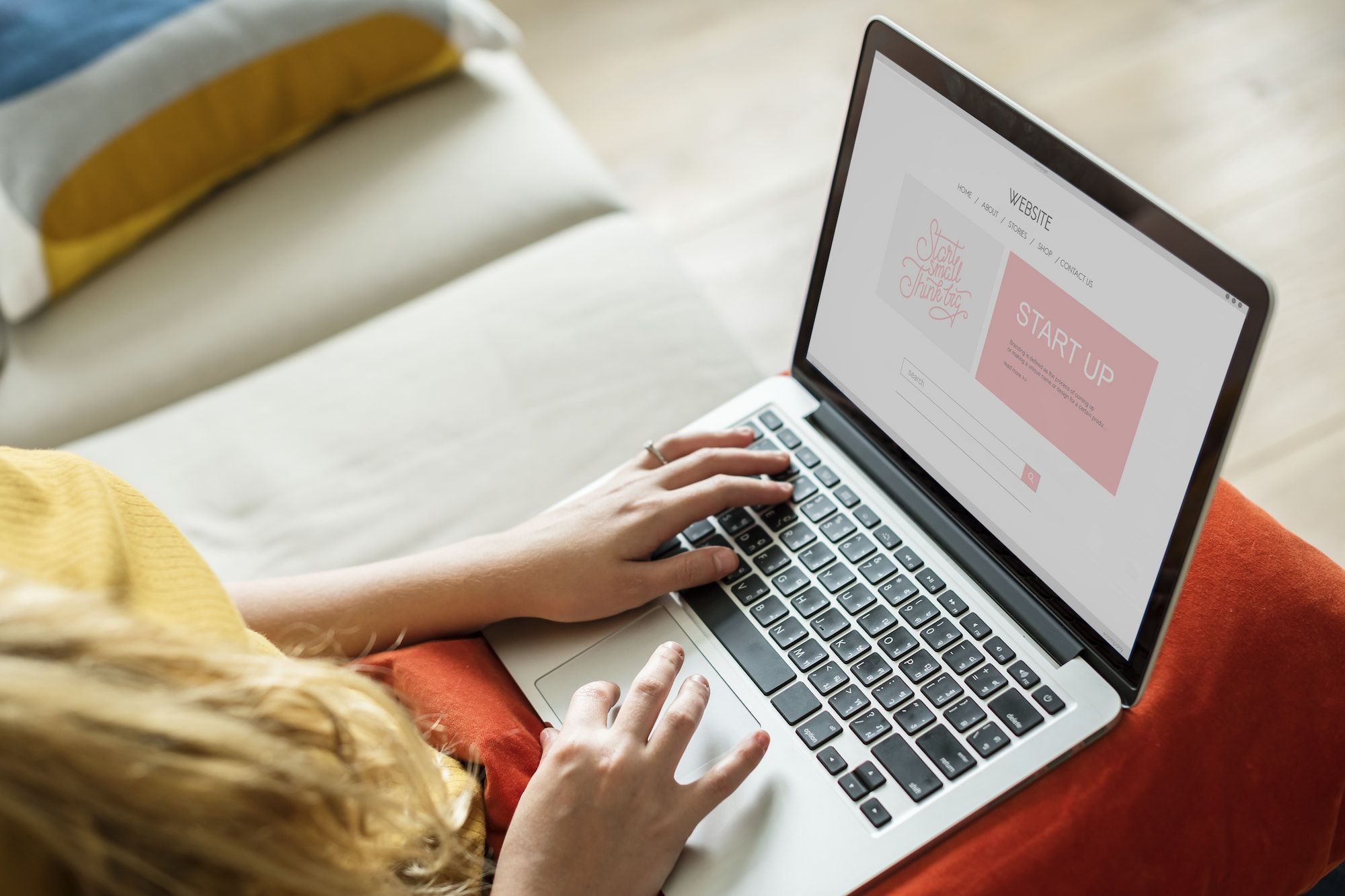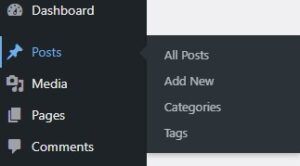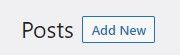In this tutorial, we’ll explain how to edit the contents of your WordPress site, using Elementor and Gutenberg.
Table of Contents
Log in to your WordPress Dashboard
Before being able to edit your site, you must log in as an admin. These are the steps to follow:
- In your browser, navigate to: https://[your domain]/wp-admin. For example: https://adasonlineagency.com/wp-admin/
- Type your username or email and password, then click Log In
- Done! Now you will be in your WordPress Dashboard.
How to add or edit a blog post in WordPress using Gutenberg
To add or edit a post in WordPress, we have to go to the “Posts” section, positioned at the left navigation bar.
How to add a new blog post in WordPress
To add a new blog post, after navigating to the ‘Posts’ section, you have to click on “Add New”.
After clicking, the Gutenberg block editor will open.

This editor is very easy to use, as it is similar to text editors like Word or Google Docs.
You must always add a title for our posts, which will act as the main heading (H1) of the article.
Afterward, you will be able to write the article’s content. To add different blocks (like videos, lists, images) you have to click the + Icon.
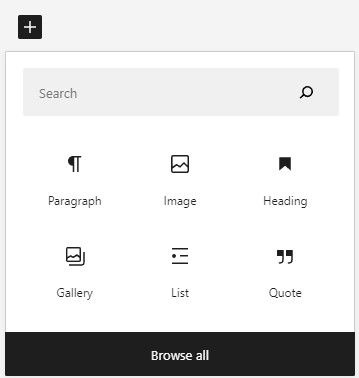
It’s important to use multimedia content in your blog posts to avoid having too much text. Having too much text can cause fatigue for your readers.
It’s also necessary to add subheadings, using the Heading block. Generate hierarchies in the following manner:
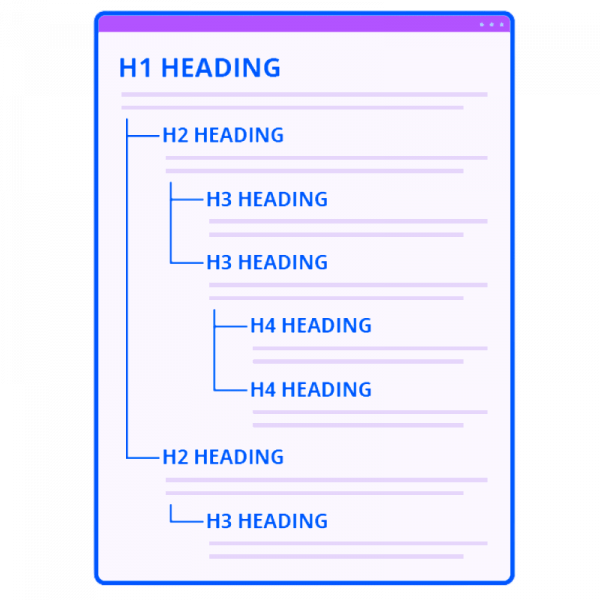
In a blog post, the H1 is the title of the article. Every other heading must be a H2, and every H2 subheading must be an H3, and so on.
Add a featured Image
It’s recommended that you add a featured image to your blog post. This image will be used as the cover for the article in your site.
To do it, you must go to the right bar, selecting the ‘Post’ tab, and then clicking on ‘Featured Image’.
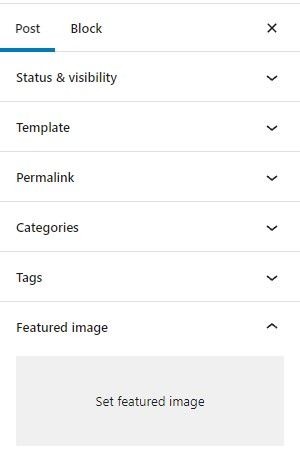
From here, you can choose the featured image.
Publish the post
When you finish writing your article, simply click on ‘Publish’, positioned at the top right.
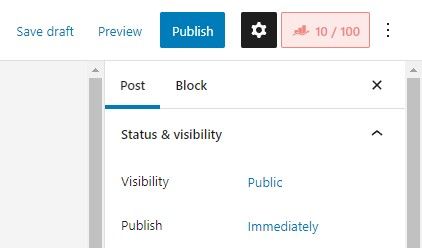
You can also save your progress as a draft, to continue editing later.
How to edit a blog post in WordPress
To edit an existing blog post, you must go to the ‘Posts’ section.
Then you have to click on the ‘edit’ button below the article’s title.
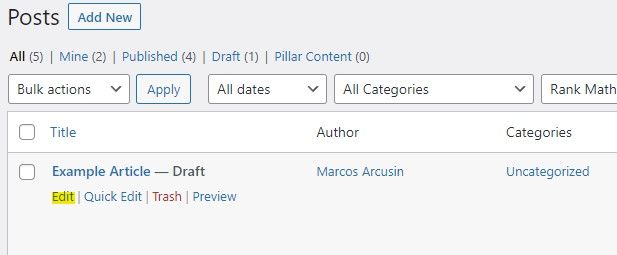
How to edit your site’s pages using WordPress and Elementor
To edit your site’s pages, you have to go to the ‘Pages’ section in WordPress Dashboard.
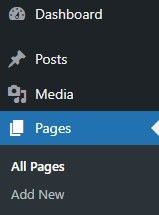
Here you can choose the page you want to edit. You have to edit them using Elementor by clicking on ‘Edit with Elementor’
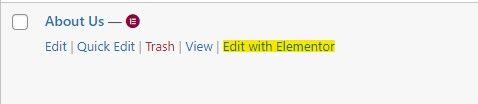
Once inside Elementor, simply click on the elements you want to edit, and its properties will open at the left bar.
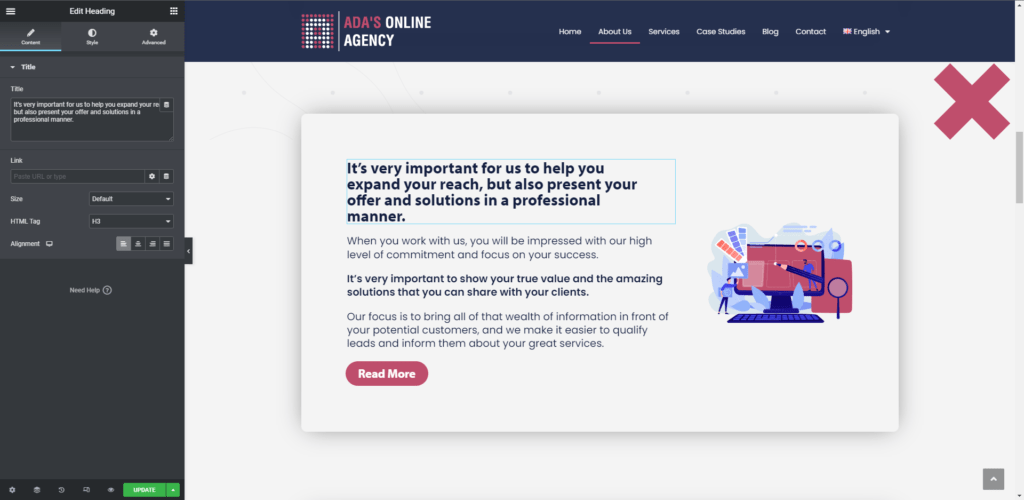
The left bar, is divided in three tabs: Content, Style and Advanced.
Inside the style tab, the colors and typography of your brand were saved globally by our designers. You can simply click and choose.
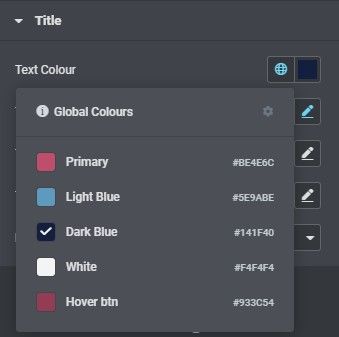
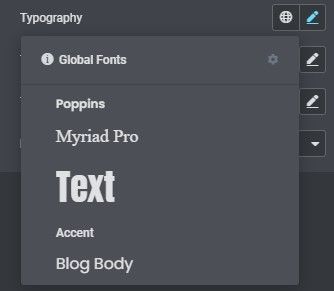
After choosing typography, you can further customize it.
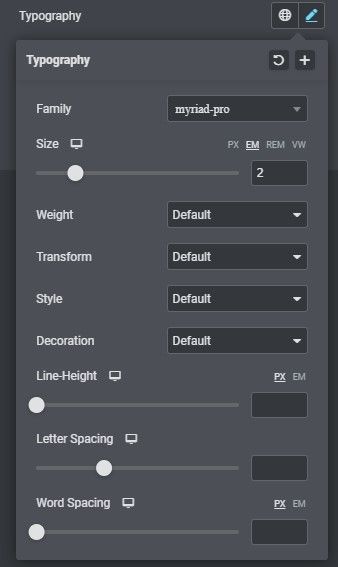
The typography size must be set always to REM or EM, to improve the accessibility of your website.
Publish the changes or save as draft
Once you have made the necessary changes, click on ‘Update’, located at the bottom of the left bar.
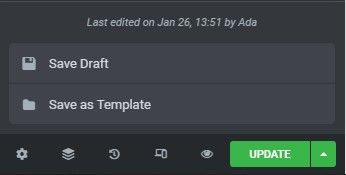
Clicking on the arrow, more options will pop up, including the ‘Save Draft’ button.
How to edit popups, header, footer and other parts of your site.
You can edit your site’s Header, Footer, Popups and more in the ‘Templates’ section, positioned at the left bar in WordPress Dashboard.
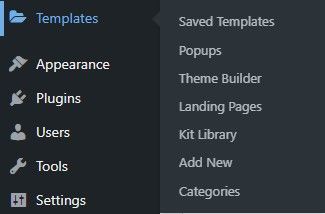
Click on Edit with Elementor and edit in the same way you would edit a page.